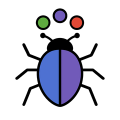
Using rjuliabugs: Setup and Troubleshooting
Source:vignettes/setup_troubleshooting.Rmd
setup_troubleshooting.RmdThis section show how to install Julia and setup your R enviroment to
use rjuliabugs package.
See also, JuliaBUGS Documentation, and JAGS Source Code, for a more complete documentation on JuliaBUGS and JAGS sampler, respectively
Installing Julia
We recommend installing Julia using juliaup,
the official Julia version manager. It provides a
reliable and maintainable way to install, update, and manage Julia
versions across platforms. Using juliaup is preferred over
downloading Julia manually because it makes upgrading Julia seamless and
safe, supports managing multiple versions, and ensures compatibility
with R-Julia integration tools like JuliaCall. To install,
follow the instructions:
Windows (via PowerShell)
Open PowerShell (as Administrator) and run:
Requires Windows 10/11 with winget available.
macOS (via Homebrew)
If you use Homebrew, run:
This installs juliaup and sets the latest stable Julia
version as default.
Ubuntu (via APT)
On recent Ubuntu versions, you can install via APT:
If juliaup is not available via APT on your system,
follow manual installation instructions at the Juliaup GitHub
page.
Troubleshooting JuliaCall setup
The rjuliabugs package relies on the JuliaCall
package to communicate with Julia from R. Errors may occur if Julia is
not properly installed or if JuliaCall cannot locate the
Julia binary. The most common errors include:
Error type: “Julia Not Found”
The JULIA_HOME environment variable tells R where to
find Julia. If it’s not set correctly, rjuliabugs will not
be able to communicate with Julia via JuliaCall.
- Open your terminal or command prompt.
- Check if
JULIA_HOMEis set by running:
echo $JULIA_HOME(On Windows PowerShell use:
echo $Env:JULIA_HOME)
- If empty or incorrect, and you installed Julia using
juliaup, the Julia binary is typically located at:
~/.juliaup/binYou can set the environment variable for the current session with:
export JULIA_HOME="$HOME/.juliaup/bin"(On Windows PowerShell use:
$Env:JULIA_HOME="$HOME/.juliaup/bin“)
Replace the path with the correct location if your installation
differs (e.g., if you’re on Windows, it might be something like
"C:/Users/YourName/AppData/Local/Programs/Julia-1.x.x/bin").
-
To make this setting permanent (so you don’t need to set it every time):
-
On macOS/Linux:
Open your shell configuration file (e.g.,.bashrc,.zshrc) with a text editor:or
Add the following line at the end of the file:
Save and exit (
Ctrl+O,Enter,Ctrl+Xin nano).
Then reload your shell configuration or restart your terminal:(or
source ~/.zshrcif using zsh) -
On Windows:
- Search for “Environment Variables” in the Start menu and open “Edit
the system environment variables.”
- Click “Environment Variables.”
- Under “User variables” or “System variables,” click “New…”
- Set the variable name as
JULIA_HOMEand the value as the path to Julia’s binary installed by juliaup (e.g.,C:\Users\your_user\AppData\Local\Microsoft\WindowsApps).
- Click OK to save all dialogs.
- Restart your terminal or R session for changes to take effect.
- Search for “Environment Variables” in the Start menu and open “Edit
the system environment variables.”
-
Verify it is set correctly by re-running:
(or in R use:
Sys.getenv("JULIA_HOME"))
Setting JULIA_HOME correctly ensures that
JuliaCall can launch Julia, which is required for
rjuliabugs to function.
Error type: “R_HOME not found”
To ensure rjuliabugs works correctly, set the
R_HOME environment variable so Julia can locate your R
installation.
- Open your terminal or command prompt.
- Check if
R_HOMEis set by running:
(on Windows PowerShell use echo $Env:R_HOME)
- If empty, open R and run:
R.home()- Copy the printed R installation path.
- Set the environment variable in your terminal session with:
export R_HOME="PASTE_YOUR_PATH_HERE"(On Windows PowerShell, use:
$Env:R_HOME="PASTE_YOUR_PATH_HERE")
-
To make this setting permanent (applies every time you open a terminal or run R):
-
On macOS/Linux:
Open your shell configuration file with a text editor (e.g., nano):or if you use zsh:
Add the line:
Save and exit (
Ctrl+O,Enter,Ctrl+Xin nano).
Then reload your shell configuration or restart your terminal:(or
source ~/.zshrcif using zsh) -
On Windows:
- Search for “Environment Variables” in the Start menu and open “Edit
the system environment variables.”
- Click “Environment Variables.”
- Under “User variables” or “System variables,” click “New…”
- Set the variable name as
R_HOMEand the value as the full R path you copied.
- Click OK to save all dialogs.
- Restart your terminal or R session for changes to take effect.
- Search for “Environment Variables” in the Start menu and open “Edit
the system environment variables.”
-
Verify by reopening the terminal and running the echo command from step 2.
This ensures Julia, when called from R via JuliaCall, can find your R
installation and prevents initialization errors in
rjuliabugs.
Other installations issues
Many of the most common installation problems related to
JuliaCall are well documented in the Troubleshooting
and Ways to Get Help section of the JuliaCall GitHub
page.
If you encounter any issues while setting up rjuliabugs
on your system that are not covered there, feel free to open an issue on
this repository. We’re happy to help!